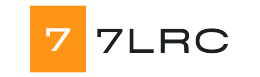In the digital world, bringing your designs to life is an exciting journey that involves the seamless transition from the design phase to the implementation stage. For many designers and developers, this process often involves utilizing user-friendly tools that facilitate a smooth workflow. One such powerful combination that has gained popularity in the design and development community is Figma and WordPress.
Figma serves as a collaborative and efficient design tool that allows individuals and teams to create stunning visuals, prototypes, and user interfaces with ease. Once the design process is complete, the next step involves translating these design elements into a fully functional website. This is where WordPress, a versatile content management system, comes into play. By integrating Figma designs into WordPress websites, designers can realize their visions and create impactful online experiences that engage users and achieve business goals.
Setting Up Your Figma Design
To begin bringing your designs to life in WordPress, the first step is setting up your design in Figma. Figma provides a user-friendly platform for creating and organizing your design elements, from layout to colors to typography. Take the time to carefully craft each component of your design within Figma to ensure a smooth transition to the WordPress platform.
Once you have finalized your design in Figma, it’s crucial to ensure that your layers are properly organized and labeled. This will streamline the process of exporting assets and transferring them over to WordPress. Proper layer organization not only saves time but also helps maintain the integrity of your design during the development phase.
After organizing your layers, the next step is exporting your design assets from Figma. This includes images, icons, and any other visual elements that you will be incorporating into your WordPress site. Figma offers various exporting options to suit your needs, whether you prefer individual asset exports or a single combined file. Prepare your assets thoughtfully to simplify the implementation process in WordPress.
Converting Figma to WordPress
Firstly, after finalizing your design in Figma, the next step is to carefully organize your layers and components to ensure a smooth transition to WordPress. It’s crucial to name your layers descriptively and group related elements together to maintain clarity during the conversion process.
Secondly, when exporting assets from Figma, make sure to select the appropriate file format and sizes that align with WordPress’s requirements. Optimizing images and graphics for the web will not only enhance the loading speed of your website but also contribute to a visually appealing design.
Lastly, when integrating your Figma design into WordPress, consider using plugins or custom development to achieve the desired layout and functionality. figma to elementor Pay attention to responsive design principles to ensure your website looks great on various devices, enhancing user experience and engagement.
Optimizing Your WordPress Website
To enhance the performance of your WordPress website, it’s crucial to optimize various aspects, starting with image sizes. Large image files can slow down your site, so resizing and compressing them can greatly improve loading times. Another key aspect is utilizing caching plugins, which store a static version of your site to reduce server load and speed up loading times for returning visitors.
Additionally, optimizing your website’s code can have a significant impact on its performance. By cleaning up unnecessary code, such as extra spaces and comments, you can ensure that your site runs smoothly and efficiently. It’s also essential to minimize the use of plugins to only those that are absolutely necessary, as each plugin adds additional code that can potentially slow down your site.
Finally, focusing on mobile responsiveness is vital for optimizing your WordPress website. With an increasing number of users accessing websites on mobile devices, ensuring that your site is mobile-friendly can improve user experience and overall performance. Make sure to test your site on various devices and screen sizes to guarantee a seamless experience for all visitors.