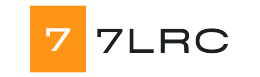In today’s digital age, efficient communication is more important than ever. For those who use the Chinese language, having a reliable input method can significantly enhance typing speed and accuracy. One of the most popular tools in this regard is the Sogou Input Method. Known for its user-friendly interface and powerful features, it has become a go-to choice for millions of users worldwide. If you are looking to boost your typing experience on a PC, downloading the computer version of Sogou Input Method could be your best bet.
This guide will walk you through the steps of downloading and installing the Sogou Input Method on your computer. With its advanced capabilities, you can expect not only better efficiency but also a more customizable typing experience. Whether you are a student, a professional, or simply someone who enjoys chatting in Chinese, getting started with this input method will help you unlock a new level of productivity. Let’s dive in and explore how to get Sogou Input Method up and running on your PC.
System Requirements for Sogou Input Method
To successfully download and install the Sogou Input Method on your PC, it is essential to ensure that your system meets the necessary requirements. The software is compatible with Windows operating systems, specifically versions 7, 8, 10, and the latest 11. This wide compatibility allows a significant number of users to benefit from the features offered by Sogou.
In terms of hardware specifications, a minimum of 1 GHz processor is recommended for smooth operation. Additionally, having at least 1 GB of RAM is necessary, although 2 GB or more is preferable for better performance. Users should also have a minimum of 200 MB of free disk space to accommodate the installation files and other dependencies required by the software.
Lastly, an internet connection is necessary for the initial download and to access updates after installation. Although Sogou Input Method does not demand high-end components, ensuring that your system meets these requirements will lead to an optimal user experience, making it easy to type seamlessly in multiple languages.
Step-by-Step Installation Guide
To start with the installation of Sogou Input Method for your PC, the first step is to visit the official Sogou website. Once there, navigate to the download section where you will find the Sogou Input Method for PC. Click on the download button to save the installation package to your computer. Ensure that you are downloading the version that is compatible with your operating system.
After the download completes, locate the installation file in your downloads folder and double-click on it to initiate the installation process. A setup wizard will appear, guiding you through the installation steps. Follow the prompts, accept the terms of service, and choose your preferred installation options, such as the installation directory. Once you’ve made your selections, click the install button to begin the installation.
Upon successful installation, you will see a prompt indicating that Sogou Input Method has been installed. You may need to restart your computer or log out and back in for the changes to take effect. After restarting, you can find Sogou Input Method in your taskbar or applications menu. Click to activate it, and you’ll be ready to start typing in your desired languages with the new input method.
Troubleshooting Common Issues
When downloading and installing the Sogou Input Method for your PC, users may encounter some common issues that can hinder the process. One frequent problem is the compatibility of the software with different Windows versions. Ensure that you are using a supported version of Windows, as older versions might not work properly with the latest Sogou software. 搜狗输入法电脑版下载 If you find issues after installation, consider checking for any system updates that might improve compatibility.
Another issue users often face is the failure of the installation process. This can be due to insufficient disk space or administrative restrictions on the PC. Before beginning the installation, verify that you have enough free space on your hard drive and that you are running the installer as an administrator. Right-click on the installation file and select "Run as administrator" to ensure that you have the necessary permissions for the installation to complete successfully.
Sometimes, even after successful installation, users may experience problems with the input method not displaying correctly or lagging. In such cases, try restarting your PC to allow the software to properly initialize. If the issue persists, consider uninstalling and re-installing the application. Additionally, check the settings within the Sogou Input Method to ensure that it is set as the default input method. Adjusting these settings can often resolve input-related issues.